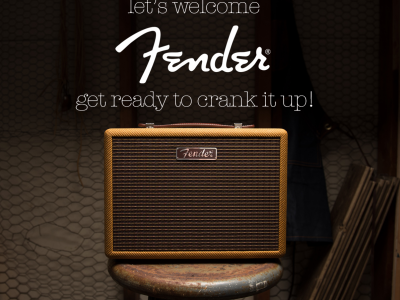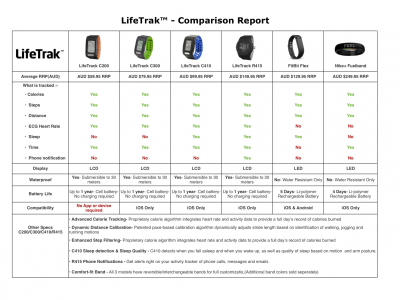To connect GolfSense with your IOS enabled bluetooth device (iPad, iPhone, or iPod touch):
- Go to Settings on your Apple device.
- Select General.
- Then select Bluetooth. Make sure that bluetooth is enabled by turning it on.
- Your iOS device with automatically search for GolfSense. If you have turned on your GolfSense sensor by pressing the yellow button for three seconds, your iOS device will ask you if you would like to pair GolfSense.
- Select Yes. It will take approximately 20-30 seconds while GolfSense is being paired.
- A connection will be secured when bluetooth has located and verified a connection with GolfSense. It will verify by noting GolfSense “Connected“.
Your iOS device will automatically remember to pair GolfSense with your iOS device. So unless if you turn bluetooth off or unconnect GolfSense you will not need to pair the device everytime you turn on your GolfSense. However it’s important to remember that GolfSense can only be paired one at a time. So make sure that the iOS device you are using is correctly paired and all other iOS devices are turned off or unpaired.
To connect GolfSense with your Android device:
In Setting, there is one list for Bluetooth setting. First turn on the Bluetooth module, then click “Scan” button to discover Bluetooth device. After GolfSense device has shown up, click the device to pair GolfSense device with Android phone. With some Android OS, there may be one message popping up to let user know the Bluetooth is paring with their GolfSense device. User needs to click “Yes”.
If GolfSense users have any pairing or connectivity issues with their sensor and phone please contact support@golfsense.me.